Step by step instructions on how to create a new 911 entry.
- Login to uControl

- Click on the blue "Management" tab then click on 911 Management
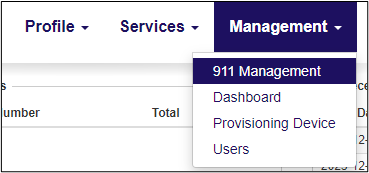
- Click on the "Create Button" (Top left)

- Select Municipal Address.
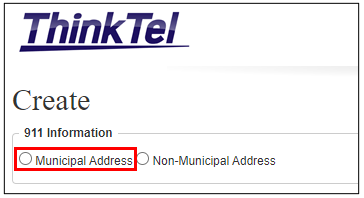
- Select the number from the drop-down field.

- Enter the requested information in all fields.
- Number:
- First Name:
- Last Name:
- Suite Number:
- Street Number:
- Street Name:
- City:
- Province:
- Postal Code:
- Other Information:
- Click the "Create" button.
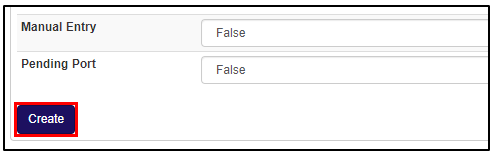
Click Management-->Dashboard to return to main screen.
When trying to update 911 info you have to...
- Open uControl

- Click on the blue "Management" tab then click on 911 Management
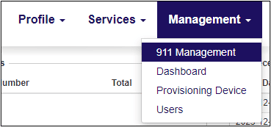
- Enter the number you want to update in the search field (or scroll down till you locate the number)

- Click on the "Edit" button to the right of the number.
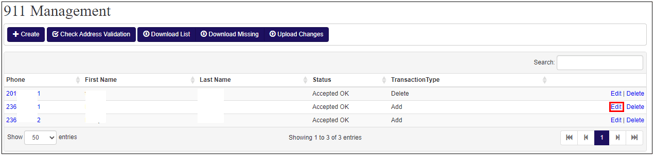
- Enter the requested information in all the fields.
- Number:
- First Name:
- Last Name:
- Suite Number:
- Street Number:
- Street Name:
- City:
- Province:
- Postal Code:
- Other Information:
- Click the "Save" button.
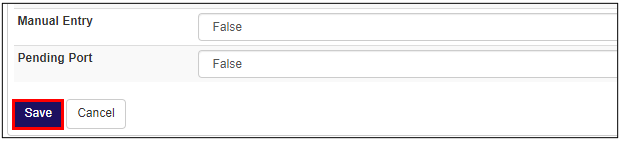
Click Management-->Dashboard to return to main screen.
You can also update 911 using an excel CSV to make changes to more than one number.
- Open uControl

- Click on the blue "Management" tab then click on 911 Management.
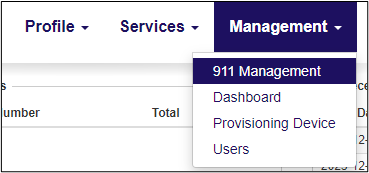
- Click on the "Download List" This will download all your numbers. For each one you change remember to change the Transaction Type to "Modify", "Add" or "Delete".

Click on "Download Missing" This will download all your numbers that have no 911 contact info. This is a useful tool for when you have just added a range of numbers.
- Enter the requested information in all the fields.
- Once you have finished making your changes, save the excel as .csv [CSV (MS-DOS) or CSV(Macintosh)] or .xlsx.
- Return to uControl.
- Click on "Upload Changes".

- Browse for the file you saved.
- Click "Submit"
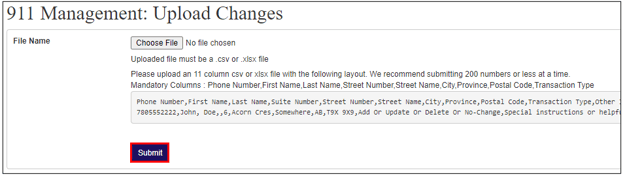
Click Management --> Dashboard to return to main screen.
We hope this info was a help. If you have any problems or questions, please let us know.
You can open a support ticket or contact us at![]() 1-888-852-2381 for additional assistance.
1-888-852-2381 for additional assistance.
