Our randomly generated passwords can be hard to remember, so we suggest you change this to something that will be easy for you to remember. But would be hard for others to figure out.
- Login to your uControl account.

- Click on the blue "Management" Tab then click "Users".
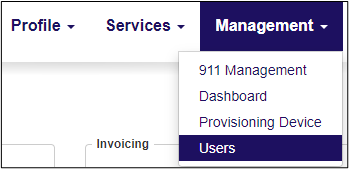
- Enter the username (Most times is the account number) in the search field or scroll down to the user in question.
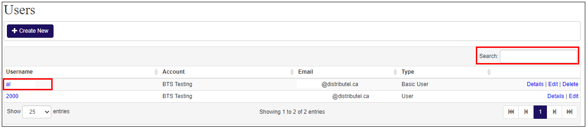
- Click on "edit" beside the user that you want to change the password for.
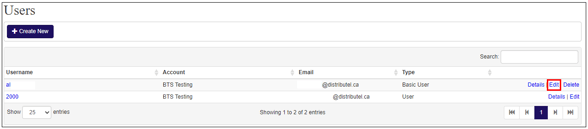
- Enter the new password. Below are our minimum security password requirements.
- Must be at least 8 characters.
- Must contain at least 1 upper case character.
- Must contain at least 1 lower case character.
- Must contain at least 1 digit [0-9](Cannot contain more than 3 digits in a row)
- Cannot contain a substring of your account number 2000xxxx
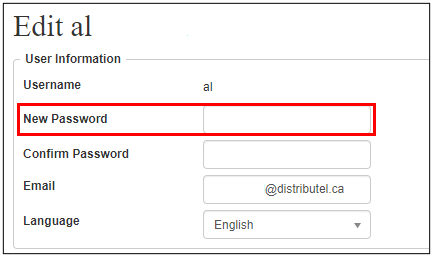
- Confirm the new password.
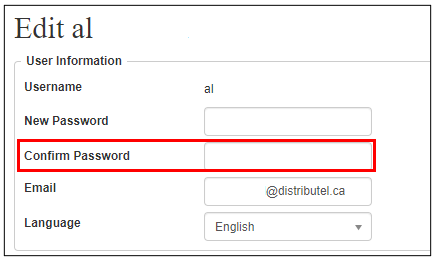
- Click on the "Save" button
Click Management --> Dashboard to return to main screen.
We hope this info was a help. If you have any problems or questions, please let us know.
You can open a support ticket or contact us at![]() 1-888-852-2381 for additional assistance.
1-888-852-2381 for additional assistance.
