When trying to check Daily/Weekly/Monthly charges through uControl you have to...
- Open uControl

- Click on the Blue "Billing" Tab then click on "Download CDRs"
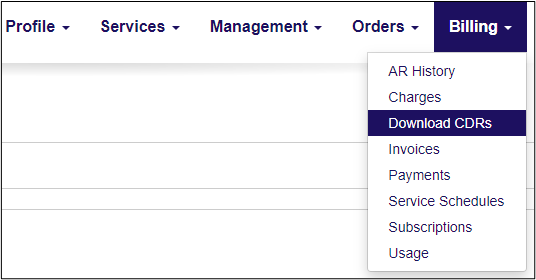
- Select the Filter
- None
- Business Group
- SIP Trunk
- Subscriber
- Manual
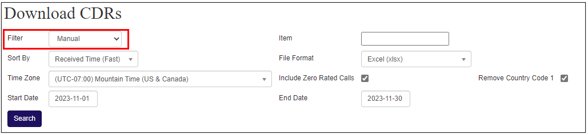
- Select the corresponding Item
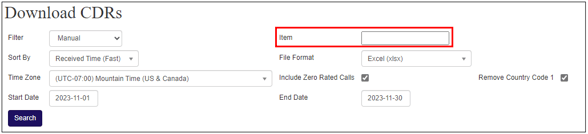
- Select how you want the CDR Sorted By. Default is Received Time (Fast)
- Billed
- Billing Number
- Call Time
- Destination
- Destination Location
- Duration
- Label
- Rate per minute
- Received Time (Fast) Default
- Source
- Source Location
- Usage Type
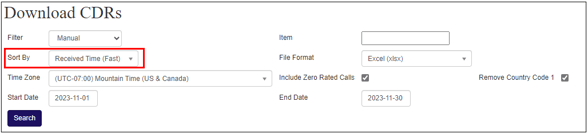
- Select the File Format.
- Comma Separated (csv)
- Excel (xlsx)
- Semi-Colon Separated (csv)
- Tab Separated (tsv)
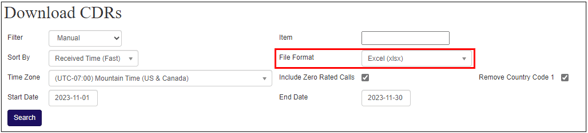
- Select your preferred Time Zone.
If you are wanting only long-distance call records Remember to remove the check by "Include Zero Rated Calls"
If you are wanting the CDR's to have 1 in front of the number remove the check by "Remove Country Code"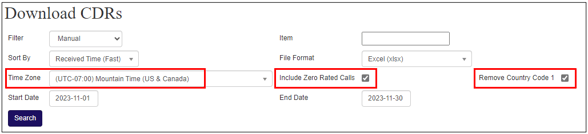
- Select the Date Range
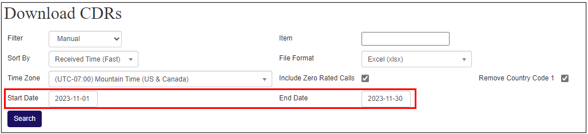
- Click "Search" This will open an excel spreadsheet (If you left as default)
The field titles are
A=Billing Number
B=Source Number
C=Destination Number
D=Date
E=Duration
F=Type of LD
G=Call cost
H=Source location
I=Destination Location
J=LD rate
K=number of channels
L=type of line - Click on letter (B or C) so you highlight the whole Column
Click on "sort & filter" (top right)
You will have to search for each number (DID) if SIP Trunk or Business Group was selected as the above type. But this will at least put them in order so it should make it easier to find, as this will group all the calls made by a DID together. So will only have to add up G column (Billed Amount (Dollars)) for total call cost per DID.
This should give you any information you require about your numbers in any time range daily, weekly, or monthly, to a maximum of 31 days.
If you need longer you will have to repeat steps 2-7 choosing the previous month in step 3. Or can just view your CDR's via the invoices tab. Click the CDR's link beside the month in question
Click Management --> Dashboard to return to main screen.
We hope this info was a help. If you have any problems or questions, please let us know.
You can open a support ticket or contact us at![]() 1-888-852-2381 for additional assistance.
1-888-852-2381 for additional assistance.
