Step by step instructions on how to add a new IP.
- Login to your account in uControl

- Click on the blue "Orders" Tab then click "Order a Service"
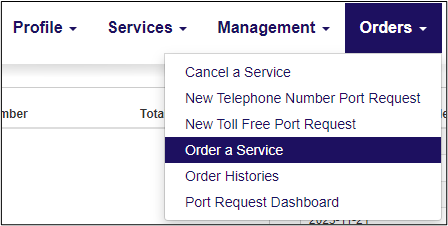
- In the SIP Trunk Features section click on "New Sip Trunk Binding"
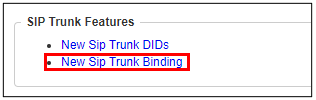
- Select the SIP Trunk.

- Select the PBX Type (Media Gateway Model)
- Default SIP MG Model (10 Digits formatting)
- Default SIP MG Model-DM (10 Digits formatting with Direct Media)
- Default SIP MG Model E.164-DM (E.164 formatting with Direct Media)
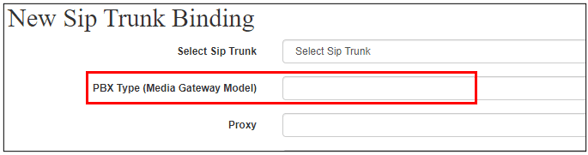
- Select the Proxy
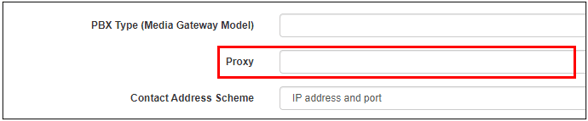
- Select the Maximum Channels Per IP Binding

- Enter the IP End Point
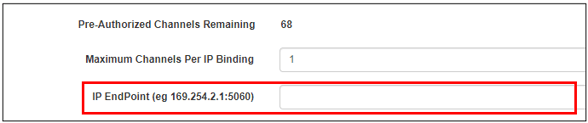
- Enter up to 3 Additional IP End Point
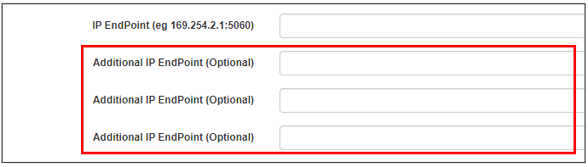
- Note the SIP Password, or enter one of your choosing

- Click "Submit Order"

Click Management --> Dashboard to return to main screen.
We hope this info was a help. If you have any problems or questions, please let us know.
You can open a support ticket or contact us at![]() 1-888-852-2383 for additional assistance.
1-888-852-2383 for additional assistance.
